Transaction Matching transactions are used to create detail items in the Account Reconciliations solution. The following examples demonstrate how the selections in the Create Detail Items dialog box determine the information in the detail item that gets created.
Mapping
To use Transaction Matching transactions to create detail items in Account Reconciliations the data sets in Transaction Matching need to be assigned to Account Reconciliations fields.
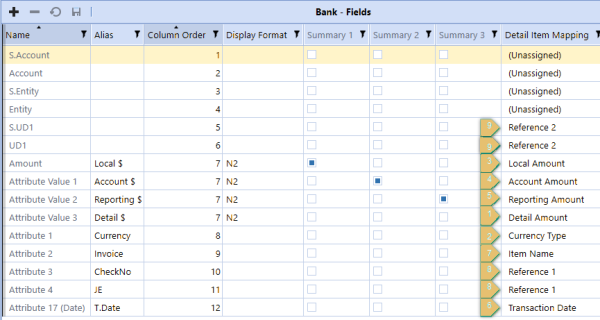
-
Detail Amount: If multi-currency is enabled, identifies the amount to be pulled in as the Account Reconciliation detail amount.
-
Currency Type: Detail Amount currency type used when multi-currency is enabled.
-
Local Amount: If multi-currency is not enabled, identifies the detail item amount.
-
Account Amount: Overrides what would be calculated for the account amount if multi-currency is enabled.
-
Reporting Amount: Overrides what would be calculated for the reporting amount if multi-currency is enabled.
-
Transaction Date: Date of the transaction and is dependent on selections made when creating a detail item.
-
Item Name: Default value for item name. It can be overridden and is dependent on the selections made when creating a detail item.
-
Reference 1: Concatenates up to two fields and is used to provide additional information. It can be overridden and is dependent on selections made when creating a detail item.
-
Reference 2: Concatenates up to two fields and is used to provide additional information. It can be overridden and is dependent on selections made when creating a detail item.
Selections
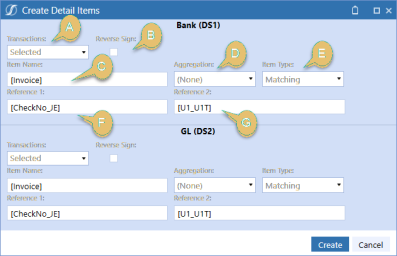
-
Transactions: The transactions to use to create the detail items. Options are: Selected, All, or None.
NOTE: All creates detail items with all transactions available in the match set, not just the transactions displayed on the first page.
-
Reverse Sign: Select to change the sign for the detail items from positive to negative (or vice versa).
-
Item Name: Defaults to the mapped Item Name field. If you make any changes in this field, the value that you input becomes the item name.
-
Aggregation: Used to group multiple transactions into a detail item based on the type of aggregation selected.
NOTE: Detail items never combine transactions of different currencies. Aggregation level overrides the mapped fields for Item Name, Reference 1, Reference 2 and Transaction Date.
-
None: This selection creates a detail item for each transaction.
-
Item Name – Input from this field in the dialog.
-
Reference 1 and Reference 2 – Input from these fields in the dialog.
-
Transaction Date – Date of the transaction.
-
-
Total: This selection creates one detail item for all transactions in the data set
-
Item Name –Displays as “Transaction Matching Item”.
-
Reference 1 – Name of the Data Set, Transaction Status, and reason codes (if matched) (for example, Bank;Matched;ReasonCode:Immaterial,DateVariance)
-
Reference 2 – Selection of transactions and aggregation level (for example, Selected;Total)
-
Transaction Date – Defaults to end of the period.
-
-
Item Name: Creates one detail item for each unique item name.
-
Item Name – Input from this field in the dialog.
-
Reference 1 – Name of the data set, transaction status, and reason codes (if matched) (for example, Bank;Matched;ReasonCode:Immaterial,DateVariance)
-
Reference 2 – Selection of transactions and aggregation level (for example, Selected;Total)
-
Transaction Date – Defaults to end of the period.
-
-
Transaction Date: Creates one detail item for each transaction date.
-
Item Name – Displays as “Transaction Matching Item.”
-
Reference 1 – Name of the data set, transaction status, and reason codes (if matched) (for example, Bank;Matched;ReasonCode:Immaterial,DateVariance)
-
Reference 2 – Selection of transactions and aggregation level (for example. Selected;Total)
-
Transaction Date – The date of the transaction.
-
-
Item Type: Defaults to Matching_DS1, Matching_DS2, or Matching_DS3 depending on the associated data set. You can change the item type to be any item type in the control list.
-
Reference 1: Defaults to the mapped Reference 1 field. If you make any changes in this field, the value that you input becomes Reference 1.
-
Reference 2: Defaults to the mapped Reference 2 field. If you make any changes in this field, the value that you input becomes Reference 2.